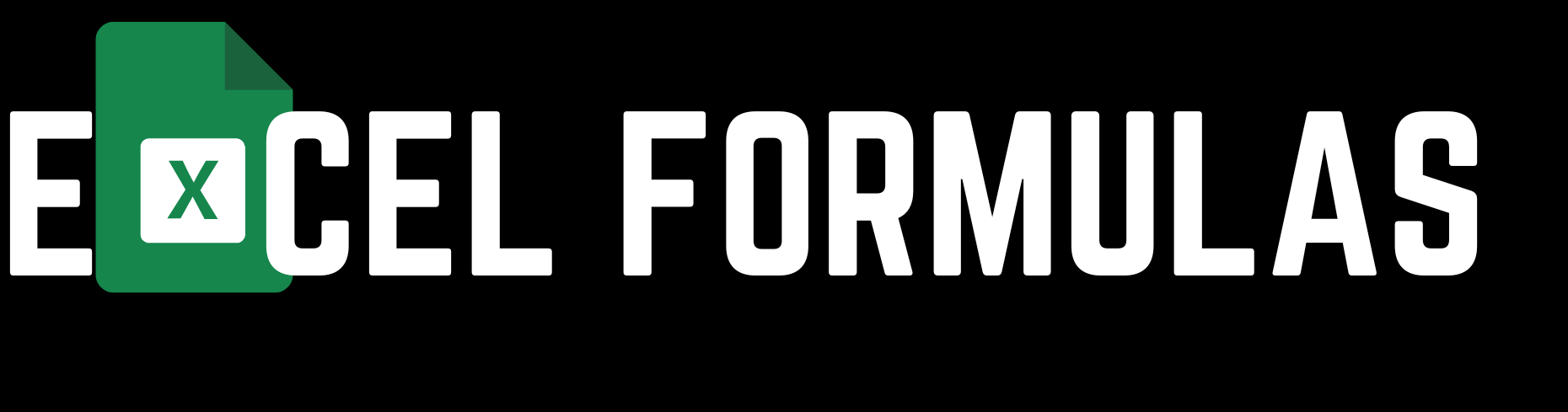In Microsoft Excel, the ROUND formula is one of the most fundamental tools for anyone dealing with numerical data. Whether you’re working with financial data, scientific measurements, or simple calculations, the ROUND function ensures your numbers are presented with the desired level of precision. This article will guide you through everything you need to know about the ROUND formula, including its syntax, practical applications, advanced usage, and best practices. Additionally, we’ll provide the content in both English and Bengali to cater to a broader audience.
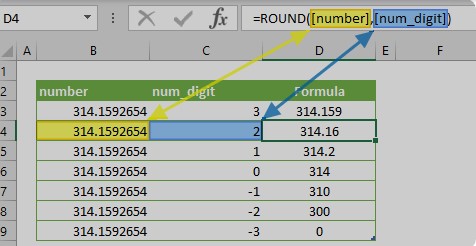
Microsoft Excel-এ ROUND ফর্মুলাটি এমন একটি প্রধান সরঞ্জাম যা যে কোনও সংখ্যাসংক্রান্ত ডেটা নিয়ে কাজ করার সময় অপরিহার্য। আর্থিক ডেটা, বৈজ্ঞানিক মাপ, বা সাধারণ গণনা নিয়ে কাজ করুন, ROUND ফাংশন নিশ্চিত করে যে আপনার সংখ্যা নির্দিষ্ট নির্ভুলতা নিয়ে উপস্থাপিত হচ্ছে। এই প্রবন্ধে আমরা ROUND ফর্মুলা সম্পর্কে সমস্ত কিছু জানাবো, এর সিনট্যাক্স, ব্যবহারিক প্রয়োগ, উন্নত ব্যবহার, এবং সর্বোত্তম অনুশীলনসমূহ সহ। এছাড়াও, আমরা ইংরেজি এবং বাংলায় বিষয়বস্তু প্রদান করবো যাতে আরও বড়ো শ্রোতাদের কাছে পৌঁছানো যায়।
Understanding the ROUND Formula
What is the ROUND Formula?
The ROUND formula in Excel is used to round a number to a specified number of digits. The formula can round numbers to the nearest integer or to a certain number of decimal places, depending on your needs.
Syntax:
excelCopy code=ROUND(number, num_digits)
- number: The number you want to round.
- num_digits: The number of digits to which you want to round the number. If
num_digitsis greater than 0, the number is rounded to the specified number of decimal places. Ifnum_digitsis 0, the number is rounded to the nearest integer. Ifnum_digitsis less than 0, the number is rounded to the left of the decimal point.
Example: To round the number 123.4567 to two decimal places:
excelCopy code=ROUND(123.4567, 2)
This will return 123.46.
ROUND ফর্মুলা কী?
Excel-এর ROUND ফর্মুলা ব্যবহার করা হয় একটি নির্দিষ্ট সংখ্যক ডিজিটে কোনও সংখ্যাকে রাউন্ড করতে। এই ফর্মুলাটি প্রয়োজন অনুযায়ী সংখ্যা নিকটতম পূর্ণসংখ্যায় বা নির্দিষ্ট সংখ্যক দশমিক স্থানে রাউন্ড করতে পারে।
সিনট্যাক্স:
excelCopy code=ROUND(number, num_digits)
- number: যে সংখ্যাটিকে আপনি রাউন্ড করতে চান।
- num_digits: আপনি যে সংখ্যাকে রাউন্ড করতে চান সেই সংখ্যা ডিজিটের সংখ্যা। যদি
num_digits0 এর বেশি হয়, তবে সংখ্যাটি নির্দিষ্ট সংখ্যক দশমিক স্থানে রাউন্ড হয়। যদিnum_digits0 হয়, তবে সংখ্যাটি নিকটতম পূর্ণসংখ্যায় রাউন্ড হয়। যদিnum_digits0 এর কম হয়, তবে সংখ্যাটি দশমিক বিন্দুর বাম দিকে রাউন্ড হয়।
উদাহরণ: সংখ্যা 123.4567 কে দুটি দশমিক স্থানে রাউন্ড করতে:
excelCopy code=ROUND(123.4567, 2)
এটি 123.46 ফলাফল দেবে।
Practical Applications of the ROUND Formula
1. Financial Calculations
Financial calculations often require rounding numbers to avoid fractions of a cent or to present data clearly in reports. The ROUND formula is crucial in these scenarios.
Example: If you need to round a financial figure to the nearest dollar:
excelCopy code=ROUND(A2, 0)
This rounds the value in cell A2 to the nearest whole number.
আর্থিক হিসাব:
আর্থিক হিসাব প্রায়শই অপ্রয়োজনীয় দশমিক সংখ্যা বা সেন্টের ভগ্নাংশ এড়ানোর জন্য সংখ্যা রাউন্ড করার প্রয়োজন হয়। এই ক্ষেত্রে ROUND ফর্মুলাটি অত্যন্ত গুরুত্বপূর্ণ।
উদাহরণ: যদি আপনি কোনও আর্থিক মানকে নিকটতম ডলারে রাউন্ড করতে চান:
excelCopy code=ROUND(A2, 0)
এই ফর্মুলাটি A2 সেলে থাকা মানটিকে নিকটতম পূর্ণসংখ্যায় রাউন্ড করবে।
Internal Link: For more on Excel financial formulas, visit Excel Financial Formulas.
2. Scientific Data Analysis
In scientific data analysis, the precision of data is paramount. The ROUND function can help ensure that results are accurate and consistent, especially when dealing with measurements.
Example: To round a measurement to three decimal places:
excelCopy code=ROUND(B2, 3)
This will round the value in cell B2 to three decimal places.
বৈজ্ঞানিক ডেটা বিশ্লেষণ:
বৈজ্ঞানিক ডেটা বিশ্লেষণে, ডেটার নির্ভুলতা অত্যন্ত গুরুত্বপূর্ণ। ROUND ফর্মুলাটি নিশ্চিত করে যে ফলাফলগুলি সঠিক এবং সামঞ্জস্যপূর্ণ, বিশেষত যখন মাপের সাথে কাজ করা হয়।
উদাহরণ: একটি মাপকে তিনটি দশমিক স্থানে রাউন্ড করতে:
excelCopy code=ROUND(B2, 3)
এই ফর্মুলাটি B2 সেলের মানকে তিনটি দশমিক স্থানে রাউন্ড করবে।
External Link: For more on scientific data analysis with Excel, click here.
Advanced Usage of the ROUND Formula
1. Rounding to the Nearest 10, 100, or 1000
The ROUND formula can be used to round numbers to the nearest 10, 100, or even 1000, which is particularly useful for large datasets.
Example: To round a number to the nearest hundred:
excelCopy code=ROUND(A1, -2)
This formula rounds the value in cell A1 to the nearest hundred.
নিকটতম ১০, ১০০, বা ১০০০ এ রাউন্ড করা:
ROUND ফর্মুলাটি সংখ্যাগুলি নিকটতম ১০, ১০০, বা এমনকি ১০০০-এ রাউন্ড করতে ব্যবহার করা যেতে পারে, যা বিশেষত বৃহৎ ডেটাসেটগুলির জন্য কার্যকর।
উদাহরণ: নিকটতম শতকে সংখ্যা রাউন্ড করতে:
excelCopy code=ROUND(A1, -2)
এই ফর্মুলাটি A1 সেলের মানকে নিকটতম শতকে রাউন্ড করবে।
Internal Link: Discover more on rounding techniques at Advanced Excel Rounding Techniques.
2. Combining ROUND with Other Excel Functions
The ROUND formula can be combined with other Excel functions like SUM, AVERAGE, or even IF to refine calculations and ensure the precision of results.
Example: To sum rounded values:
excelCopy code=SUM(ROUND(A2, 1), ROUND(A3, 1))
This sums the values in cells A2 and A3 after rounding them to one decimal place.
অন্যান্য Excel ফাংশনের সাথে ROUND এর ব্যবহার:
ROUND ফর্মুলাটি SUM, AVERAGE, বা IF এর মতো অন্যান্য Excel ফাংশনের সাথে একত্রে ব্যবহার করা যেতে পারে যাতে গণনাগুলিকে আরও সুনির্দিষ্ট করা যায়।
উদাহরণ: রাউন্ড করা মানগুলির যোগফল করতে:
excelCopy code=SUM(ROUND(A2, 1), ROUND(A3, 1))
এই ফর্মুলাটি A2 এবং A3 সেলে থাকা মানগুলিকে এক দশমিক স্থানে রাউন্ড করার পর যোগফল প্রদান করবে।
External Link: Learn more about combining Excel functions here.
Common Issues and How to Resolve Them
1. Precision Loss in Large Calculations
Rounding multiple numbers in a large dataset can sometimes lead to a loss of precision, particularly in financial calculations where exact amounts are critical.
Solution: Round numbers only in the final stages of your calculations to minimize precision loss.
বৃহৎ গণনায় প্রিসিশন লস:
একটি বৃহৎ ডেটাসেটে একাধিক সংখ্যাকে রাউন্ড করা কখনও কখনও প্রিসিশন লসের দিকে নিয়ে যেতে পারে, বিশেষত আর্থিক হিসাব-নিকাশে যেখানে নির্দিষ্ট পরিমাণগুলি গুরুত্বপূর্ণ।
সমাধান: প্রিসিশন লস কমাতে, আপনার গণনার চূড়ান্ত পর্যায়ে সংখ্যা রাউন্ড করুন।
Internal Link: Learn more about handling precision in Excel here.
2. Handling Negative Numbers
When rounding negative numbers, Excel’s default behavior is to round away from zero. This may not always be desirable, especially in certain financial or statistical calculations.
Solution: Consider using the ROUNDUP or ROUNDDOWN functions to control the direction of rounding.
ঋণাত্মক সংখ্যা পরিচালনা:
ঋণাত্মক সংখ্যাগুলিকে রাউন্ড করার সময়, Excel-এর ডিফল্ট আচরণ শূন্য থেকে দূরে রাউন্ড করা। এটি সবসময় কাঙ্ক্ষিত নাও হতে পারে, বিশেষত কিছু আর্থিক বা পরিসংখ্যানমূলক হিসাব-নিকাশে।
সমাধান: রাউন্ড করার দিক নিয়ন্ত্রণ করতে ROUNDUP বা ROUNDDOWN ফাংশন ব্যবহার করার কথা বিবেচনা করুন।
External Link: For more on rounding functions in Excel, click here.
Conclusion
The ROUND formula is an essential tool in Excel for ensuring the precision and clarity of your data. From financial reports to scientific measurements, this function helps you present data in a manner that is both accurate and easy to understand. By mastering the ROUND function, along with its advanced uses and common pitfalls, you can significantly enhance your Excel skills and produce more reliable results.
সিদ্ধান্ত:
ROUND ফর্মুলাটি Excel-এ আপনার ডেটার নির্ভুলতা এবং স্বচ্ছতা নিশ্চিত করার জন্য একটি অপরিহার্য সরঞ্জাম। আর্থিক প্রতিবেদন থেকে বৈজ্ঞানিক মাপ পর্যন্ত, এই ফাংশনটি আপনাকে এমনভাবে ডেটা উপস্থাপন করতে সাহায্য করে যা সঠিক এবং সহজে বোঝা যায়। ROUND ফাংশন আয়ত্ত করা, এর উন্নত ব্যবহার এবং সাধারণ সমস্যা মোকাবেলা করা, আপনি আপনার Excel দক্ষতা উল্লেখযোগ্যভাবে বৃদ্ধি করতে পারেন এবং আরও নির্ভরযোগ্য ফলাফল উত্পাদন করতে পারেন।
For more detailed Excel tutorials, visit Microsoft Excel Support.
Explore additional Excel tips here.
This article provides a comprehensive guide to the ROUND formula in Excel, offering a blend of theoretical understanding and practical applications in both English and Bengali.