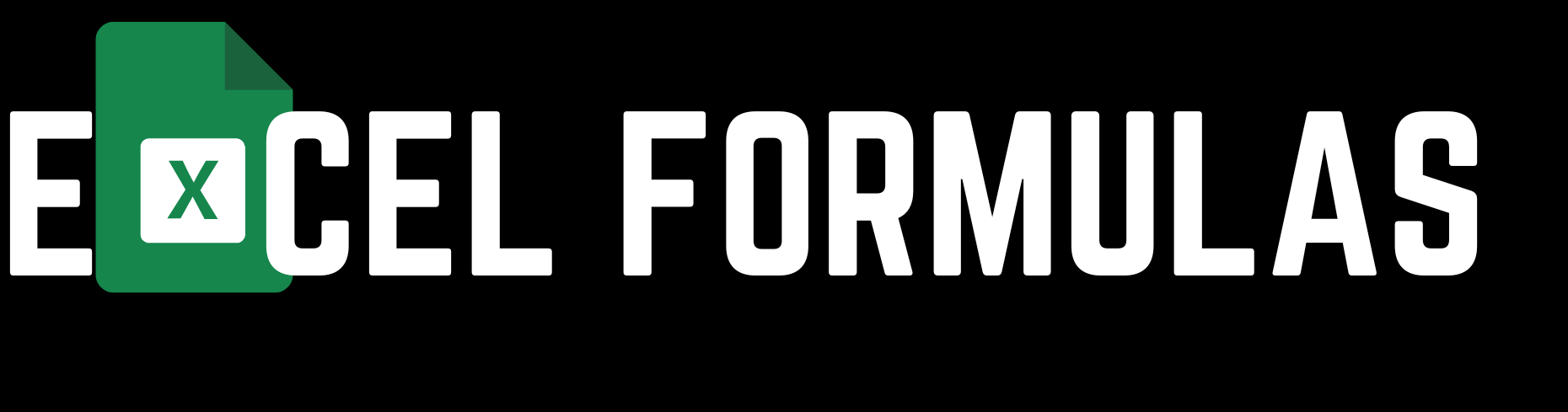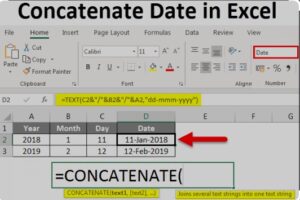In Excel, data manipulation and text processing are essential skills for effectively managing and analyzing information. One of the most useful functions for these tasks is the SUBSTITUTE formula.
Excel-এ ডেটা ম্যানিপুলেশন এবং টেক্সট প্রসেসিং হল তথ্য পরিচালনা এবং বিশ্লেষণের জন্য অপরিহার্য দক্ষতা। এই কাজগুলির জন্য সবচেয়ে উপযোগী ফাংশনগুলির মধ্যে একটি হল SUBSTITUTE ফর্মুলা।
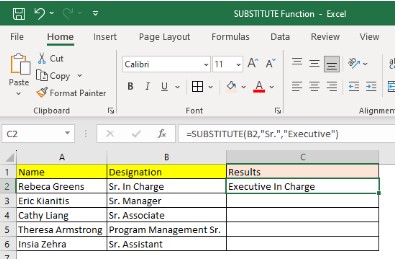
The SUBSTITUTE formula allows you to replace specific text within a cell, making it invaluable for cleaning up data, making bulk edits, or standardizing information across your dataset.
SUBSTITUTE ফর্মুলা আপনাকে একটি সেলের নির্দিষ্ট টেক্সট প্রতিস্থাপন করতে দেয়, যা ডেটা পরিষ্কার করা, বাল্ক এডিট করা বা আপনার ডেটাসেট জুড়ে তথ্য স্ট্যান্ডার্ডাইজ করার জন্য অমূল্য।
In this article, we will delve into the functionality of the SUBSTITUTE formula, explore its applications, and guide you through its usage with examples in both English and Bengali.
এই প্রবন্ধে, আমরা SUBSTITUTE ফর্মুলার কার্যকারিতা, এর প্রয়োগ এবং উদাহরণ সহ এর ব্যবহার সম্পর্কে বিশদ আলোচনা করব ইংরেজি এবং বাংলায়।
What is the SUBSTITUTE Formula in Excel?
The SUBSTITUTE formula in Excel is designed to replace occurrences of a specific text string with another text string within a given cell or range of cells.
Excel-এর SUBSTITUTE ফর্মুলা একটি নির্দিষ্ট টেক্সট স্ট্রিংয়ের পুনরাবৃত্তি প্রতিস্থাপনের জন্য ডিজাইন করা হয়েছে, যা একটি নির্দিষ্ট সেল বা সেল রেঞ্জের মধ্যে অন্য একটি টেক্সট স্ট্রিং দিয়ে প্রতিস্থাপিত হয়।
This function is especially useful when you need to make consistent changes across large datasets, such as correcting misspelled words, updating outdated terms, or removing unwanted characters.
এই ফাংশনটি বিশেষভাবে উপযোগী যখন আপনাকে বড় ডেটাসেট জুড়ে ধারাবাহিক পরিবর্তন করতে হবে, যেমন ভুল বানান সংশোধন করা, পুরানো শব্দ আপডেট করা বা অপ্রয়োজনীয় অক্ষর সরানো।
Syntax of the SUBSTITUTE Formula
The syntax for the SUBSTITUTE formula is straightforward:
SUBSTITUTE ফর্মুলার জন্য সিনট্যাক্স সরল:
scssCopy code=SUBSTITUTE(text, old_text, new_text, [instance_num])
- text: The text or cell reference that contains the text you want to modify.
text: টেক্সট বা সেল রেফারেন্স যা আপনি পরিবর্তন করতে চান সেই টেক্সট ধারণ করে। - old_text: The text string that you want to replace.
old_text: যে টেক্সট স্ট্রিংটি আপনি প্রতিস্থাপন করতে চান। - new_text: The text string that you want to use as a replacement.
new_text: যে টেক্সট স্ট্রিংটি আপনি প্রতিস্থাপন হিসাবে ব্যবহার করতে চান। - instance_num: (Optional) Specifies which occurrence of the old_text to replace. If omitted, all occurrences are replaced.
instance_num: (ঐচ্ছিক) কোন পুরানো_টেক্সটের পুনরাবৃত্তি প্রতিস্থাপন করতে হবে তা নির্দিষ্ট করে। যদি বাদ দেওয়া হয়, সমস্ত পুনরাবৃত্তি প্রতিস্থাপিত হয়।
Examples of SUBSTITUTE Formula Usage
Let’s explore some practical examples to understand how the SUBSTITUTE formula works in real-world scenarios.
চলুন কিছু বাস্তব উদাহরণ অন্বেষণ করি যাতে বুঝতে পারা যায় SUBSTITUTE ফর্মুলা বাস্তব বিশ্বে কিভাবে কাজ করে।
Example 1: Replacing Text in a Cell
Suppose you have a cell containing the text “Welcome to Excel 2010” and you want to update it to “Welcome to Excel 2023.”
ধরুন আপনার কাছে “Welcome to Excel 2010” টেক্সট সহ একটি সেল রয়েছে এবং আপনি এটি “Welcome to Excel 2023” এ আপডেট করতে চান।
Formula:=SUBSTITUTE("Welcome to Excel 2010", "2010", "2023")
Output:
“Welcome to Excel 2023”
Example 2: Removing Unwanted Characters
Imagine you have a list of phone numbers that include dashes (e.g., 123-456-7890), and you want to remove the dashes to have just the digits.
ধরুন আপনার কাছে একটি ফোন নম্বরের তালিকা রয়েছে যাতে ড্যাশ অন্তর্ভুক্ত রয়েছে (যেমন, 123-456-7890), এবং আপনি কেবলমাত্র সংখ্যাগুলি রাখতে ড্যাশগুলি সরাতে চান।
Formula:=SUBSTITUTE("123-456-7890", "-", "")
Output:
“1234567890”
Example 3: Replacing Text Based on Instance Number
In some cases, you might want to replace only a specific occurrence of a text string. For instance, if a cell contains “apple, orange, apple, banana” and you want to replace only the second “apple” with “grape.”
কিছু ক্ষেত্রে, আপনি কেবল একটি টেক্সট স্ট্রিংয়ের নির্দিষ্ট পুনরাবৃত্তি প্রতিস্থাপন করতে চাইতে পারেন। উদাহরণস্বরূপ, যদি একটি সেলে “apple, orange, apple, banana” থাকে এবং আপনি শুধুমাত্র দ্বিতীয় “apple” কে “grape” দিয়ে প্রতিস্থাপন করতে চান।
Formula:=SUBSTITUTE("apple, orange, apple, banana", "apple", "grape", 2)
Output:
“apple, orange, grape, banana”
Practical Applications of the SUBSTITUTE Formula
The SUBSTITUTE formula is not just limited to simple text replacement. It can be a powerful tool in data cleaning, formatting, and automation tasks.
SUBSTITUTE ফর্মুলা শুধুমাত্র সরল টেক্সট প্রতিস্থাপনের মধ্যে সীমাবদ্ধ নয়। এটি ডেটা পরিষ্কার, ফরম্যাটিং এবং অটোমেশন কাজের জন্য একটি শক্তিশালী টুল হতে পারে।
Data Cleaning
When working with large datasets, you often encounter inconsistencies such as misspellings, unwanted characters, or outdated information. The SUBSTITUTE formula helps you clean up your data quickly and efficiently.
বড় ডেটাসেট নিয়ে কাজ করার সময়, আপনি প্রায়শই অসঙ্গতি যেমন ভুল বানান, অপ্রয়োজনীয় অক্ষর বা পুরানো তথ্যের সম্মুখীন হন। SUBSTITUTE ফর্মুলা আপনাকে দ্রুত এবং দক্ষতার সাথে আপনার ডেটা পরিষ্কার করতে সহায়তা করে।
Standardizing Data
In cases where data needs to be standardized across different formats, the SUBSTITUTE formula can help you ensure consistency. For example, replacing abbreviations with full forms or updating terminology across your dataset.
যেখানে ডেটাকে বিভিন্ন ফর্ম্যাট জুড়ে স্ট্যান্ডার্ডাইজ করতে হবে, সেখানে SUBSTITUTE ফর্মুলা আপনাকে সামঞ্জস্য নিশ্চিত করতে সহায়তা করতে পারে। উদাহরণস্বরূপ, সংক্ষিপ্ত রূপগুলি পূর্ণ রূপ দিয়ে প্রতিস্থাপন করা বা আপনার ডেটাসেটে পরিভাষা আপডেট করা।
Combining SUBSTITUTE with Other Excel Functions
To maximize the potential of the SUBSTITUTE formula, it can be combined with other Excel functions such as LEN, FIND, and REPLACE.
SUBSTITUTE ফর্মুলার সম্ভাবনাকে সর্বাধিক করার জন্য, এটি LEN, FIND এবং REPLACE-এর মতো অন্যান্য Excel ফাংশনের সাথে মিলিত হতে পারে।
Example: Removing Multiple Characters
If you need to remove multiple characters from a text string, you can combine SUBSTITUTE with itself multiple times.
যদি আপনাকে একটি টেক্সট স্ট্রিং থেকে একাধিক অক্ষর সরাতে হয়, আপনি SUBSTITUTE কে একাধিকবার নিজেই একত্রিত করতে পারেন।
Formula:=SUBSTITUTE(SUBSTITUTE("123-456-7890", "-", ""), "456", "###")
Output:
“123###7890”
Conclusion
The SUBSTITUTE formula in MS Excel is an essential tool for anyone working with text data. Its ability to replace specific text strings within cells allows for efficient data management and manipulation.
MS Excel-এ SUBSTITUTE ফর্মুলা হল টেক্সট ডেটা নিয়ে কাজ করা যে কারও জন্য অপরিহার্য একটি টুল। সেলগুলির মধ্যে নির্দিষ্ট টেক্সট স্ট্রিং প্রতিস্থাপন করার এর ক্ষমতা দক্ষ ডেটা ম্যানেজমেন্ট এবং ম্যানিপুলেশনের জন্য অনুমতি দেয়।
Whether you’re cleaning up data, standardizing formats, or making large-scale edits, mastering the SUBSTITUTE formula can save you time and improve your productivity.
আপনি ডেটা পরিষ্কার করুন, ফর্ম্যাটগুলি স্ট্যান্ডার্ডাইজ করুন বা বৃহৎ-স্কেল এডিট করুন না কেন, SUBSTITUTE ফর্মুলাটি আয়ত্ত করা আপনার সময় বাঁচাতে এবং আপনার উৎপাদনশীলতা উন্নত করতে পারে।