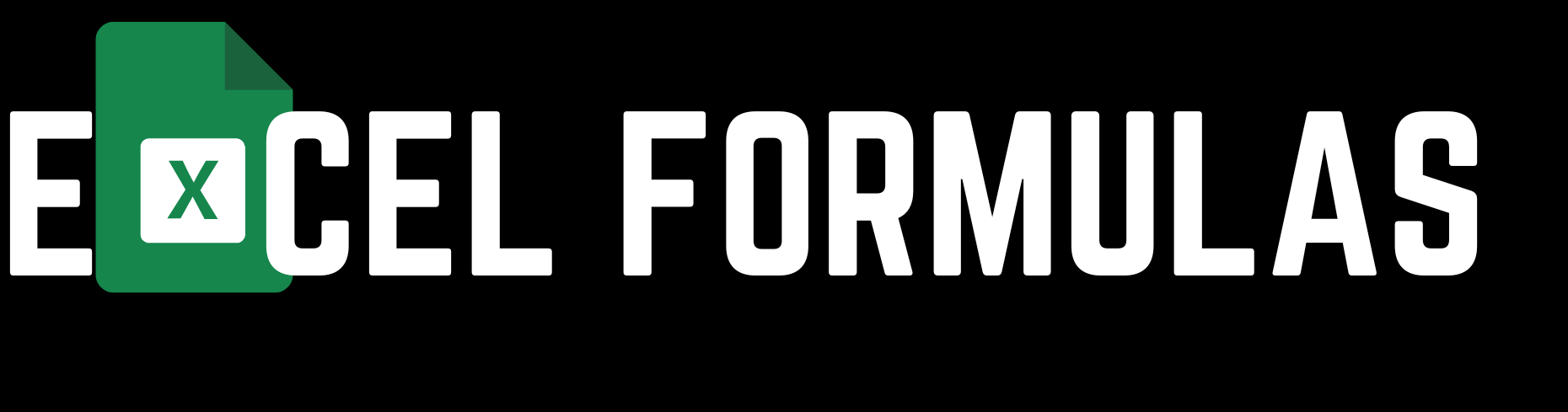Microsoft Excel is an indispensable tool for data analysis, offering a wide array of functions to simplify complex tasks. Among these, the COUNT formula stands as one of the most basic yet powerful functions. The COUNT formula allows users to count the number of cells that contain numerical data within a specified range. Whether you’re working with large datasets or small tables, mastering the COUNT formula is essential for efficient data management. In this article, we’ll provide a comprehensive step-by-step guide on how to use the COUNT formula in MS Excel, accompanied by practical examples.

Bengali:
মাইক্রোসফট এক্সেল একটি অপরিহার্য ডেটা বিশ্লেষণ টুল, যা জটিল কাজগুলোকে সহজ করতে বিভিন্ন ফাংশন সরবরাহ করে। এই ফাংশনগুলির মধ্যে, COUNT ফর্মুলা সবচেয়ে মৌলিক কিন্তু শক্তিশালী ফাংশনগুলির একটি। COUNT ফর্মুলা ব্যবহারকারীদের নির্দিষ্ট একটি পরিসরে সংখ্যাসূচক ডেটা ধারণকারী সেলগুলির সংখ্যা গণনা করতে দেয়। আপনি বড় ডেটাসেট বা ছোট টেবিল নিয়ে কাজ করছেন কিনা, COUNT ফর্মুলাটি আয়ত্ত করা কার্যকর ডেটা ব্যবস্থাপনার জন্য অপরিহার্য। এই নিবন্ধে, আমরা MS Excel এ COUNT ফর্মুলাটি কীভাবে ব্যবহার করবেন তার একটি বিস্তৃত ধাপে ধাপে গাইড প্রদান করব, ব্যবহারিক উদাহরণসহ।
Understanding the COUNT Formula
English:
The COUNT formula in Excel is used to count the number of cells that contain numbers. It ignores empty cells and cells with text or non-numeric values. The basic syntax of the COUNT formula is straightforward:
scssCopy code=COUNT(value1, [value2], ...)
- value1: The first item, cell reference, or range within which you want to count numbers.
- value2: Optional. Additional items, cell references, or ranges within which you want to count numbers.
Bengali:
এক্সেলে COUNT ফর্মুলাটি সংখ্যা ধারণকারী সেলগুলির সংখ্যা গণনা করতে ব্যবহৃত হয়। এটি ফাঁকা সেল এবং পাঠ্য বা অ-সংখ্যাসূচক মান সম্বলিত সেলগুলি উপেক্ষা করে। COUNT ফর্মুলার মৌলিক সিনট্যাক্সটি সহজ:
scssCopy code=COUNT(value1, [value2], ...)
- value1: প্রথম আইটেম, সেল রেফারেন্স, বা পরিসর যেখানে আপনি সংখ্যাগুলি গণনা করতে চান।
- value2: ঐচ্ছিক। অতিরিক্ত আইটেম, সেল রেফারেন্স, বা পরিসর যেখানে আপনি সংখ্যাগুলি গণনা করতে চান।
Step-by-Step Guide to Using the COUNT Formula
Step 1: Open Excel and Your Data File
English:
To begin, open the Excel workbook where you want to use the COUNT formula. If you don’t have an existing workbook, you can create a new one. Make sure your data is well-organized, with numerical values in the cells you wish to count.
Bengali:
প্রথমে, আপনার এক্সেল ওয়ার্কবুকটি খুলুন যেখানে আপনি COUNT ফর্মুলাটি ব্যবহার করতে চান। যদি আপনার কোনও বিদ্যমান ওয়ার্কবুক না থাকে, তাহলে একটি নতুন তৈরি করুন। নিশ্চিত করুন যে আপনার ডেটা ভালোভাবে সাজানো আছে এবং আপনি যে সেলগুলির সংখ্যা গণনা করতে চান সেগুলিতে সংখ্যাসূচক মান রয়েছে।
Step 2: Select the Cell for the COUNT Formula
English:
Click on the cell where you want the result of the COUNT formula to appear. This will be the cell where you enter the formula.
Bengali:
সেই সেলে ক্লিক করুন যেখানে আপনি COUNT ফর্মুলার ফলাফল দেখতে চান। এটি হবে সেই সেল যেখানে আপনি ফর্মুলাটি লিখবেন।
Step 3: Enter the COUNT Formula
English:
In the selected cell, type the COUNT formula. For example, if you want to count the number of numeric cells in the range A1, you would type:
scssCopy code=COUNT(A1:A10)
Bengali:
নির্বাচিত সেলে COUNT ফর্মুলাটি টাইপ করুন। উদাহরণস্বরূপ, যদি আপনি A1পরিসরে সংখ্যাসূচক সেলগুলির সংখ্যা গণনা করতে চান, তাহলে টাইপ করুন:
scssCopy code=COUNT(A1:A10)
Step 4: Press Enter
English:
After entering the formula, press Enter. Excel will count the cells in the specified range that contain numbers and display the result in the selected cell.
Bengali:
ফর্মুলাটি টাইপ করার পর, Enter চাপুন। এক্সেল নির্দিষ্ট পরিসরের মধ্যে থাকা সংখ্যাসূচক সেলগুলি গণনা করবে এবং নির্বাচিত সেলে ফলাফলটি প্রদর্শন করবে।
Practical Examples of Using the COUNT Formula
Example 1: Counting Cells with Numbers in a Range
English:
Suppose you have a list of sales figures in column B from B2 to B11. To count how many of these cells contain numbers, use the following formula:
scssCopy code=COUNT(B2:B11)
Excel will return the number of cells in the range that contain numeric data.
Bengali:
ধরুন আপনার কাছে কলাম B তে B2 থেকে B11 পর্যন্ত বিক্রির পরিসংখ্যান রয়েছে। এই সেলগুলির কতগুলি সংখ্যাসূচক তথ্য ধারণ করে তা গণনা করতে নিম্নলিখিত ফর্মুলাটি ব্যবহার করুন:
scssCopy code=COUNT(B2:B11)
এক্সেল সেই পরিসরের মধ্যে থাকা সংখ্যাসূচক ডেটা ধারণকারী সেলগুলির সংখ্যা ফেরত দেবে।
Example 2: Counting Numbers Across Multiple Ranges
English:
You can also count numbers across multiple ranges. For example, if you want to count numbers in the ranges A1and B1, you can use:
lessCopy code=COUNT(A1:A5, B1:B5)
This formula will count all the numeric values in both ranges.
Bengali:
আপনি একাধিক পরিসরের মধ্যে সংখ্যাগুলি গণনা করতে পারেন। উদাহরণস্বরূপ, আপনি যদি A1এবং B1পরিসরগুলিতে সংখ্যা গণনা করতে চান, তাহলে ব্যবহার করতে পারেন:
lessCopy code=COUNT(A1:A5, B1:B5)
এই ফর্মুলাটি উভয় পরিসরের মধ্যে থাকা সমস্ত সংখ্যাসূচক মান গণনা করবে।
Advanced COUNT Formula Techniques
Using COUNT with Other Excel Functions
English:
The COUNT formula can be combined with other Excel functions to perform more complex calculations. For example, you can use the COUNT formula with the IF function to count cells that meet a specific condition.
Bengali:
COUNT ফর্মুলাটি আরও জটিল গণনা করতে অন্যান্য এক্সেল ফাংশনের সাথে একত্রিত করা যেতে পারে। উদাহরণস্বরূপ, আপনি নির্দিষ্ট একটি শর্ত পূরণ করে এমন সেলগুলি গণনা করতে IF ফাংশনের সাথে COUNT ফর্মুলাটি ব্যবহার করতে পারেন।
Example: Counting Based on a Condition
English:
Let’s say you want to count how many cells in the range A1contain values greater than 50. You can use the COUNT formula with the IF function like this:
lessCopy code=COUNT(IF(A1:A10>50, A1:A10))
This is an array formula, so you’ll need to press Ctrl + Shift + Enter after typing it. Excel will return the count of cells with values greater than 50.
Bengali:
ধরুন আপনি A1পরিসরে কতগুলি সেল ৫০ এর বেশি মান ধারণ করে তা গণনা করতে চান। আপনি IF ফাংশনের সাথে COUNT ফর্মুলাটি ব্যবহার করতে পারেন:
lessCopy code=COUNT(IF(A1:A10>50, A1:A10))
এটি একটি অ্যারে ফর্মুলা, তাই টাইপ করার পরে আপনাকে Ctrl + Shift + Enter চাপতে হবে। এক্সেল ৫০ এর বেশি মান ধারণকারী সেলগুলির সংখ্যা ফেরত দেবে।
Using COUNT to Count Specific Values
English:
The COUNT formula can also be used to count how many times a specific number appears in a range. For example, if you want to know how many times the number 10 appears in the range B1, you would use:
scssCopy code=COUNTIF(B1:B20, 10)
Bengali:
COUNT ফর্মুলাটি একটি নির্দিষ্ট সংখ্যা একটি পরিসরে কতবার প্রদর্শিত হয়েছে তা গণনা করার জন্যও ব্যবহার করা যেতে পারে। উদাহরণস্বরূপ, আপনি যদি জানতে চান B1পরিসরে ১০ সংখ্যা কতবার প্রদর্শিত হয়েছে, তাহলে ব্যবহার করবেন:
scssCopy code=COUNTIF(B1:B20, 10)
Example: Using COUNT with Text
English:
Although the COUNT formula primarily counts numbers, you can count cells that contain text using the COUNTA formula, which counts all non-empty cells in a range.
Bengali:
যদিও COUNT ফর্মুলাটি প্রধানত সংখ্যা গণনা করে, আপনি COUNTA ফর্মুলাটি ব্যবহার করে পাঠ্য ধারণকারী সেলগুলি গণনা করতে পারেন, যা একটি পরিসরে সমস্ত অ-ফাঁকা সেল গণনা করে।
Common Errors When Using the COUNT Formula
English:
While using the COUNT formula, you may encounter certain errors. One common error is including text cells in the range, which COUNT will ignore. Another issue is using the wrong syntax or forgetting to press Ctrl + Shift + Enter for array formulas.
Bengali:
COUNT ফর্মুলাটি ব্যবহার করার সময়, আপনি কিছু সাধারণ ত্রুটির সম্মুখীন হতে পারেন। একটি সাধারণ ত্রুটি হল পরিসরে পাঠ্য সেল অন্তর্ভুক্ত করা, যা COUNT উপেক্ষা করবে। আরেকটি সমস্যা হল ভুল সিনট্যাক্স ব্যবহার করা বা অ্যারে ফর্মুলার জন্য Ctrl + Shift + Enter চাপতে ভুলে যাওয়া।
Conclusion
English:
The COUNT formula in MS Excel is a fundamental tool for anyone dealing with data. Its simplicity makes it accessible to beginners, while its versatility ensures it remains valuable for advanced users. By understanding how to effectively use the COUNT formula, you can streamline your data analysis tasks, ensuring accurate and efficient results.
Bengali:
MS Excel এ COUNT ফর্মুলাটি ডেটা নিয়ে কাজ করা যে কোনও ব্যক্তির জন্য একটি মৌলিক টুল। এর সরলতা এটিকে নতুনদের জন্য সহজলভ্য করে তোলে, এবং এর বহুমুখিতা নিশ্চিত করে যে এটি উন্নত ব্যবহারকারীদের জন্যও মূল্যবান থাকে। COUNT ফর্মুলাটি কীভাবে কার্যকরভাবে ব্যবহার করবেন তা বোঝার মাধ্যমে আপনি আপনার ডেটা বিশ্লেষণের কাজগুলিকে সহজতর করতে পারেন, যা সঠিক এবং দক্ষ ফলাফল নিশ্চিত করবে।