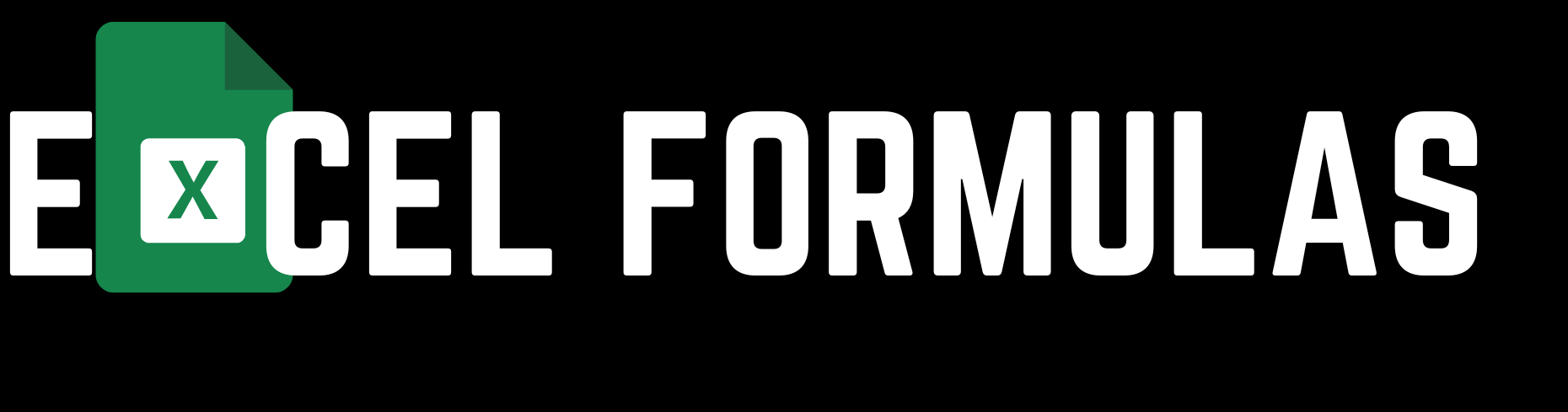The ABS formula in Microsoft Excel is a fundamental function that helps users calculate the absolute value of a number. This function is particularly useful in various data analysis, financial calculations, and error handling scenarios. In this article, we will explore the ABS formula’s applications, syntax, and advanced usage in both English and Bengali, providing a comprehensive guide for users of all levels.
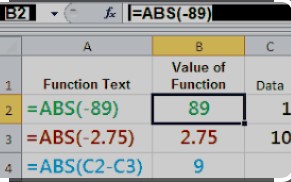
Microsoft Excel-এর ABS ফর্মুলাটি একটি মৌলিক ফাংশন যা ব্যবহারকারীদের একটি সংখ্যার পরম মান গণনা করতে সহায়তা করে। এই ফাংশনটি বিশেষত বিভিন্ন ডেটা বিশ্লেষণ, আর্থিক গণনা এবং ত্রুটি হ্যান্ডলিং পরিস্থিতিতে উপকারী। এই প্রবন্ধে, আমরা ABS ফর্মুলার প্রয়োগ, সিনট্যাক্স এবং উন্নত ব্যবহারের বিষয়ে ইংরেজি এবং বাংলায় অন্বেষণ করব, সমস্ত স্তরের ব্যবহারকারীদের জন্য একটি বিস্তৃত গাইড প্রদান করব।
Understanding the ABS Formula
What is the ABS Formula?
The ABS formula in Excel returns the absolute value of a number, which is the number’s magnitude without regard to its sign. For example, the absolute value of both -5 and 5 is 5.
Excel-এর ABS ফর্মুলাটি একটি সংখ্যার পরম মান ফেরত দেয়, যা তার চিহ্ন বিবেচনা না করে সংখ্যার আকার। উদাহরণস্বরূপ, -5 এবং 5 উভয়েরই পরম মান 5।
Syntax:
excelCopy code=ABS(number)
- number: The number for which you want to calculate the absolute value.
সিনট্যাক্স:
excelCopy code=ABS(number)
- number: যে সংখ্যার জন্য আপনি পরম মান গণনা করতে চান।
Example:
To find the absolute value of -10, you would use the following formula:
excelCopy code=ABS(-10)
This formula will return 10.
উদাহরণ:
-10 এর পরম মান খুঁজে পেতে, আপনি নিম্নলিখিত ফর্মুলাটি ব্যবহার করবেন:
excelCopy code=ABS(-10)
এই ফর্মুলাটি 10 ফেরত দেবে।
Practical Applications of the ABS Formula
1. Financial Analysis
The ABS formula is widely used in financial models, especially when dealing with losses or debts. By converting negative values into positive ones, the ABS function helps in comparing financial data without considering whether the values represent profits or losses.
Example:
If you have a debt of -$1000, using the ABS formula will convert this to $1000 for analysis purposes.
excelCopy code=ABS(-1000)
This returns 1000.
আর্থিক বিশ্লেষণ:
ABS ফর্মুলাটি বিশেষত ক্ষতি বা ঋণ মোকাবেলার সময় আর্থিক মডেলগুলিতে ব্যাপকভাবে ব্যবহৃত হয়। নেতিবাচক মানকে ইতিবাচক মানে রূপান্তর করে, ABS ফাংশনটি মানগুলি লাভ বা ক্ষতি উপস্থাপন করে কিনা তা বিবেচনা না করেই আর্থিক ডেটা তুলনা করতে সহায়তা করে।
উদাহরণ:
আপনার যদি -$1000 ঋণ থাকে, ABS ফর্মুলাটি এটি বিশ্লেষণের জন্য $1000-এ রূপান্তর করবে।
excelCopy code=ABS(-1000)
এটি 1000 ফেরত দেবে।
2. Error Measurement
In data analysis, the ABS formula is commonly used to measure the difference between actual and predicted values, especially in calculating errors.
Example:
If you want to calculate the absolute error between the actual value in cell A2 and the predicted value in B2, you would use:
excelCopy code=ABS(A2-B2)
This formula returns the absolute difference between the two values.
ত্রুটি পরিমাপ:
ডেটা বিশ্লেষণে, ABS ফর্মুলাটি প্রকৃত এবং পূর্বাভাসিত মানগুলির মধ্যে পার্থক্য পরিমাপ করতে ব্যবহৃত হয়, বিশেষত ত্রুটি গণনায়।
উদাহরণ:
আপনি যদি A2-তে প্রকৃত মান এবং B2-তে পূর্বাভাসিত মানের মধ্যে পরম ত্রুটি গণনা করতে চান, তাহলে আপনি ব্যবহার করবেন:
excelCopy code=ABS(A2-B2)
এই ফর্মুলাটি দুটি মানের মধ্যে পরম পার্থক্য ফেরত দেবে।
3. Data Cleaning
The ABS formula can be applied in data cleaning processes where you need to ensure all values are positive. This is particularly useful in scenarios where negative values may cause errors or misinterpretations in subsequent analysis.
Example:
If you have a dataset with some negative numbers and you want to convert them all to positive, you can apply the ABS formula to the entire range.
excelCopy code=ABS(A2:A10)
ডেটা ক্লিনিং:
ABS ফর্মুলাটি ডেটা ক্লিনিং প্রক্রিয়াগুলিতে প্রয়োগ করা যেতে পারে যেখানে আপনাকে নিশ্চিত করতে হবে যে সমস্ত মান ইতিবাচক। এটি বিশেষত এমন পরিস্থিতিতে কার্যকর যেখানে নেতিবাচক মানগুলি পরবর্তী বিশ্লেষণে ত্রুটি বা ভুল ব্যাখ্যার কারণ হতে পারে।
উদাহরণ:
যদি আপনার কাছে কিছু নেতিবাচক সংখ্যাযুক্ত একটি ডেটাসেট থাকে এবং আপনি সেগুলিকে সমস্ত ইতিবাচকতে রূপান্তর করতে চান, তাহলে আপনি সম্পূর্ণ পরিসরে ABS ফর্মুলাটি প্রয়োগ করতে পারেন।
excelCopy code=ABS(A2:A10)
Advanced Techniques Using the ABS Formula
1. Combining ABS with Other Excel Functions
The ABS formula can be combined with other Excel functions like SUM, AVERAGE, and IF to perform more complex calculations.
Example:
To calculate the sum of absolute values within a range:
excelCopy code=SUM(ABS(A2:A10))
Since ABS is an array formula, you’ll need to press Ctrl+Shift+Enter to execute it.
অন্যান্য Excel ফাংশনের সাথে ABS সংমিশ্রণ:
ABS ফর্মুলাটি SUM, AVERAGE, এবং IF এর মতো অন্যান্য Excel ফাংশনের সাথে একত্রিত করা যেতে পারে আরও জটিল গণনা সম্পাদন করতে।
উদাহরণ:
একটি পরিসরের মধ্যে পরম মানের যোগফল গণনা করতে:
excelCopy code=SUM(ABS(A2:A10))
ABS একটি অ্যারে ফর্মুলা হওয়ায়, আপনাকে এটি কার্যকর করতে Ctrl+Shift+Enter টিপতে হবে।
2. Conditional ABS Calculations
You can use the ABS formula with conditional statements to apply absolute value calculations only when certain conditions are met.
Example:
If you want to calculate the absolute value only if a certain condition is true, such as a value in cell B2 being greater than zero:
excelCopy code=IF(B2>0, ABS(B2), B2)
This formula returns the absolute value of B2 if it’s positive; otherwise, it returns the original value.
শর্তাধীন ABS গণনা:
আপনি নির্দিষ্ট শর্তগুলি পূরণ হলে শুধুমাত্র পরম মান গণনা প্রয়োগ করতে শর্তাধীন বিবৃতিগুলির সাথে ABS ফর্মুলাটি ব্যবহার করতে পারেন।
উদাহরণ:
আপনি যদি শুধুমাত্র একটি শর্ত সত্য হলে পরম মান গণনা করতে চান, যেমন B2 সেলে একটি মান শূন্যের বেশি হলে:
excelCopy code=IF(B2>0, ABS(B2), B2)
এই ফর্মুলাটি B2-এর পরম মান ফেরত দেয় যদি এটি ইতিবাচক হয়; অন্যথায়, এটি মূল মানটি ফেরত দেয়।
Common Errors with the ABS Formula
1. Non-Numeric Values
The ABS formula only works with numeric values. If you try to use it with text or other non-numeric data, Excel will return a #VALUE! error.
Example:
excelCopy code=ABS("text")
This will result in a #VALUE! error because the input is not a number.
অ-সংখ্যাসূচক মান:
ABS ফর্মুলাটি শুধুমাত্র সংখ্যাসূচক মানের সাথে কাজ করে। আপনি যদি এটি পাঠ্য বা অন্যান্য অ-সংখ্যাসূচক ডেটা দিয়ে ব্যবহার করার চেষ্টা করেন, তবে Excel একটি #VALUE! ত্রুটি ফেরত দেবে।
উদাহরণ:
excelCopy code=ABS("text")
এটি একটি #VALUE! ত্রুটি সৃষ্টি করবে কারণ ইনপুটটি একটি সংখ্যা নয়।
2. Incorrect Array Usage
When applying the ABS formula to a range, especially in combination with other functions, it’s essential to handle arrays correctly. Failing to do so may result in incorrect or unexpected results.
Example:
If you intend to apply ABS across a range but forget to enter it as an array formula, Excel might not process the calculation correctly.
ভুল অ্যারে ব্যবহার:
বিশেষত অন্যান্য ফাংশনের সাথে সংমিশ্রণে, একটি পরিসরে ABS ফর্মুলাটি প্রয়োগ করার সময় অ্যারেগুলি সঠিকভাবে পরিচালনা করা অপরিহার্য। এটি করতে ব্যর্থ হলে ভুল বা অপ্রত্যাশিত ফলাফল হতে পারে।
উদাহরণ:
আপনি যদি একটি পরিসরে ABS প্রয়োগ করতে চান তবে এটিকে অ্যারে ফর্মুলা হিসাবে প্রবেশ করতে ভুলে যান, তবে Excel সঠিকভাবে গণনা প্রক্রিয়া করতে পারে না।
Conclusion
The ABS formula in MS Excel is a powerful tool that simplifies many tasks, from financial analysis to data cleaning. By understanding how to effectively use this function, you can enhance your data analysis skills and ensure accurate results. Whether you are working with financial data, measuring errors, or cleaning datasets, the ABS function offers a versatile solution that can be applied in various scenarios.
MS Excel-এ ABS ফর্মুলাটি একটি শক্তিশালী সরঞ্জাম যা অনেক কাজকে সহজ করে তোলে, আর্থিক বিশ্লেষণ থেকে ডেটা ক্লিনিং পর্যন্ত। কীভাবে এই ফাংশনটি কার্যকরভাবে ব্যবহার করতে হয় তা বুঝতে পারলে, আপনি আপনার ডেটা বিশ্লেষণের দক্ষতা বাড়াতে এবং সঠিক ফলাফল নিশ্চিত করতে পারেন। আপনি আর্থিক ডেটা নিয়ে কাজ করছেন, ত্রুটি পরিমাপ করছেন বা ডেটাসেট পরিষ্কার করছেন কিনা, ABS ফাংশন বিভিন্ন পরিস্থিতিতে প্রয়োগ করা যেতে পারে এমন একটি বহুমুখী সমাধান প্রদান করে।
References
- Microsoft Excel Functions – Official Microsoft Documentation.
- Advanced Excel Formulas – ExcelJet for detailed tutorials and tips.
তথ্যসূত্র:
- Microsoft Excel Functions – অফিসিয়াল Microsoft ডকুমেন্টেশন।
- Advanced Excel Formulas – ExcelJet-এর বিস্তারিত টিউটোরিয়াল এবং টিপস।