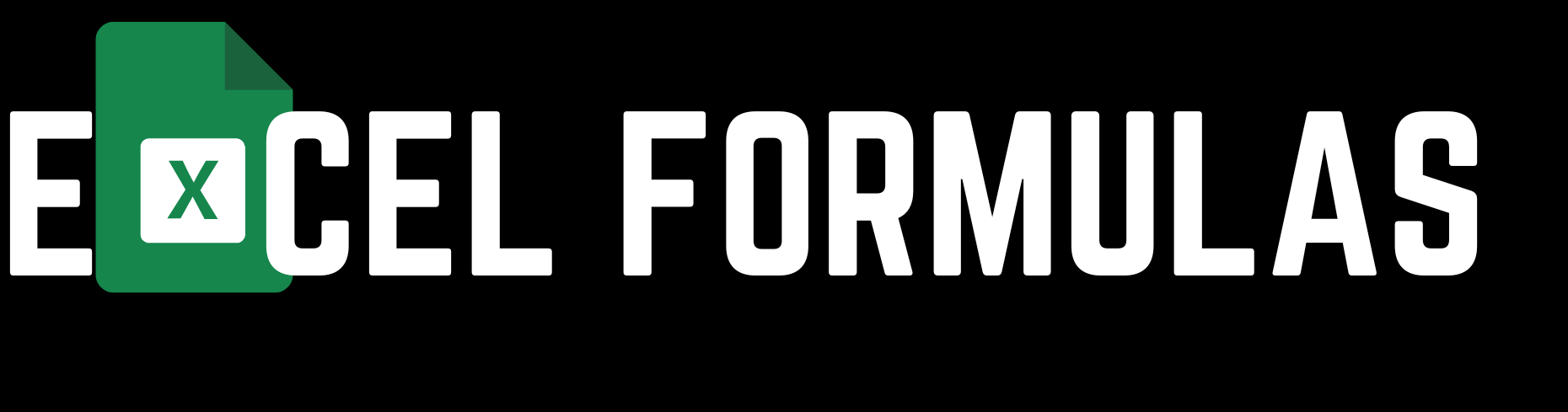The TRIM formula in Microsoft Excel is a valuable function that helps remove extra spaces from text. This is particularly useful when working with large datasets where inconsistencies, such as extra spaces, can disrupt data processing and analysis.
Microsoft Excel-এর TRIM ফর্মুলা হল একটি গুরুত্বপূর্ণ ফাংশন যা টেক্সট থেকে অতিরিক্ত স্পেস সরাতে সহায়ক। বড় ডেটাসেট নিয়ে কাজ করার সময়, যেখানে অতিরিক্ত স্পেসের মতো অসঙ্গতি ডেটা প্রক্রিয়াকরণ এবং বিশ্লেষণে সমস্যা সৃষ্টি করতে পারে, এই ফাংশনটি বিশেষভাবে উপযোগী।
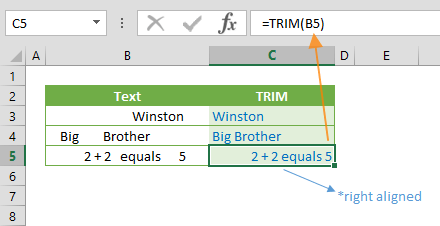
In this article, we will explore how the TRIM formula works, why it’s important, and how you can apply it in both simple and advanced scenarios.
এই প্রবন্ধে, আমরা TRIM ফর্মুলাটি কীভাবে কাজ করে, কেন এটি গুরুত্বপূর্ণ, এবং আপনি এটি কীভাবে সহজ এবং উন্নত পরিস্থিতিতে প্রয়োগ করতে পারেন তা অনুসন্ধান করব।
What is the TRIM Formula in Excel?
The TRIM formula is used to remove all extra spaces from a string of text except for single spaces between words. It is most commonly applied when dealing with imported data that may contain unwanted leading, trailing, or extra spaces.
TRIM ফর্মুলা এমন একটি টেক্সট স্ট্রিং থেকে সমস্ত অতিরিক্ত স্পেস সরাতে ব্যবহৃত হয়, তবে শব্দগুলির মধ্যে একক স্পেস রেখে দেয়। এটি সবচেয়ে সাধারণভাবে প্রয়োগ করা হয় যখন আপনি আমদানিকৃত ডেটা নিয়ে কাজ করেন, যা অপ্রয়োজনীয় প্রারম্ভিক, শেষ বা অতিরিক্ত স্পেস থাকতে পারে।
Syntax of the TRIM Formula
The syntax for the TRIM formula is simple and easy to use:
TRIM ফর্মুলার জন্য সিনট্যাক্স সহজ এবং ব্যবহারের জন্য সুবিধাজনক:
scssCopy code=TRIM(text)
- text: This is the text or cell reference from which you want to remove extra spaces.
text: এটি সেই টেক্সট বা সেল রেফারেন্স যা থেকে আপনি অতিরিক্ত স্পেস সরাতে চান।
Why is the TRIM Formula Important?
In Excel, data quality is crucial for accurate analysis. When datasets are imported from other systems, they often include unwanted spaces that can affect sorting, filtering, and formula application.
Excel-এ, সঠিক বিশ্লেষণের জন্য ডেটার গুণমান অত্যন্ত গুরুত্বপূর্ণ। যখন ডেটাসেটগুলি অন্যান্য সিস্টেম থেকে আমদানি করা হয়, তখন প্রায়ই তারা অনাকাঙ্ক্ষিত স্পেস অন্তর্ভুক্ত করে, যা সারণী, ফিল্টারিং এবং ফর্মুলার প্রয়োগকে প্রভাবিত করতে পারে।
For example:
If you are trying to compare two cells with text values that look identical but contain extra spaces, Excel might treat them as different entries. The TRIM formula helps avoid this by ensuring consistency in your text.
যদি আপনি দুটি সেলের টেক্সট মান তুলনা করার চেষ্টা করছেন যা দেখতে একই রকম কিন্তু অতিরিক্ত স্পেস রয়েছে, তাহলে Excel সেগুলিকে পৃথক এন্ট্রি হিসাবে বিবেচনা করতে পারে। TRIM ফর্মুলা আপনার টেক্সটে সামঞ্জস্য নিশ্চিত করে এই সমস্যাটি এড়াতে সহায়তা করে।
How to Use the TRIM Formula
Example 1: Removing Extra Spaces from a Single Cell
Suppose you have a cell containing the text " Excel is great " with unwanted leading, trailing, and extra spaces between words. You want to clean it up.
ধরুন আপনার কাছে " Excel is great " টেক্সট সহ একটি সেল রয়েছে, যা অনাকাঙ্ক্ষিত প্রারম্ভিক, শেষ এবং শব্দগুলির মধ্যে অতিরিক্ত স্পেস রয়েছে। আপনি এটি পরিষ্কার করতে চান।
Formula:=TRIM(" Excel is great ")
Output:"Excel is great"
Example 2: Cleaning Up Imported Data
Let’s say you’ve imported data from an external source, and one of the cells contains " John Doe ". To clean up the text for uniformity, use the TRIM formula.
ধরুন আপনি একটি বাহ্যিক উৎস থেকে ডেটা আমদানি করেছেন এবং একটি সেলে " John Doe " রয়েছে। একরূপতা বজায় রাখতে টেক্সট পরিষ্কার করার জন্য TRIM ফর্মুলা ব্যবহার করুন।
Formula:=TRIM(A1)
(A1 contains " John Doe ")
Output:"John Doe"
Advanced Applications of the TRIM Formula
The TRIM formula can be used in combination with other Excel functions for more advanced data processing tasks.
TRIM ফর্মুলাটি আরও উন্নত ডেটা প্রসেসিং কাজের জন্য অন্যান্য Excel ফাংশনের সাথে একত্রে ব্যবহার করা যেতে পারে।
Example 3: Using TRIM with SUBSTITUTE
Sometimes, you might want to remove specific characters along with extra spaces. You can combine the TRIM formula with the SUBSTITUTE function.
কখনও কখনও, আপনি নির্দিষ্ট অক্ষরগুলি অতিরিক্ত স্পেসের সাথে সরাতে চাইতে পারেন। আপনি TRIM ফর্মুলাটি SUBSTITUTE ফাংশনের সাথে একত্রিত করতে পারেন।
For instance, if you want to remove all spaces and dashes from a phone number, you can use the following formula:
উদাহরণস্বরূপ, যদি আপনি একটি ফোন নম্বর থেকে সমস্ত স্পেস এবং ড্যাশ সরাতে চান, তাহলে আপনি নিম্নলিখিত ফর্মুলা ব্যবহার করতে পারেন:
Formula:=TRIM(SUBSTITUTE(A1, "-", ""))
Output:
Cleans the phone number by removing both spaces and dashes.
Example 4: Combining TRIM with Other Text Functions
You can combine TRIM with text functions like LEFT, RIGHT, and MID to manipulate and clean text data even further.
আপনি TRIM কে LEFT, RIGHT, এবং MID এর মতো টেক্সট ফাংশনের সাথে একত্রিত করতে পারেন, টেক্সট ডেটাকে আরও পরিষ্কার এবং ম্যানিপুলেট করতে।
For example, to extract the first name from a full name in a cell with extra spaces:
উদাহরণস্বরূপ, অতিরিক্ত স্পেস সহ একটি সেলে পূর্ণ নাম থেকে প্রথম নাম বের করতে:
Formula:=LEFT(TRIM(A1), FIND(" ", TRIM(A1))-1)
Output:
Extracts and cleans the first name from the text in cell A1.
Practical Use Cases of the TRIM Formula
Data Cleaning
The most common use of the TRIM formula is for cleaning messy data, especially text that includes leading or trailing spaces. This ensures that sorting, filtering, and comparison functions work correctly in Excel.
TRIM ফর্মুলার সবচেয়ে সাধারণ ব্যবহার হল অগোছালো ডেটা পরিষ্কারের জন্য, বিশেষ করে এমন টেক্সট যা প্রারম্ভিক বা শেষের স্পেস অন্তর্ভুক্ত করে। এটি নিশ্চিত করে যে Excel-এ সারণী, ফিল্টারিং এবং তুলনা ফাংশনগুলি সঠিকভাবে কাজ করে।
Text Manipulation
When working with text-heavy datasets, TRIM helps in maintaining consistency across cells, making your dataset more organized and easier to analyze.
যখন আপনি টেক্সট-ভিত্তিক ডেটাসেট নিয়ে কাজ করছেন, তখন TRIM সেলগুলির জুড়ে সামঞ্জস্য বজায় রাখতে সাহায্য করে, আপনার ডেটাসেটকে আরও সুশৃঙ্খল এবং বিশ্লেষণ করা সহজ করে তোলে।
Enhancing Formulas
By using TRIM in combination with other Excel functions, you can refine your formulas to produce cleaner, more accurate results.
TRIM কে অন্যান্য Excel ফাংশনের সাথে একত্রে ব্যবহার করে, আপনি আরও পরিষ্কার এবং সঠিক ফলাফল তৈরি করতে আপনার ফর্মুলাগুলিকে পরিমার্জিত করতে পারেন।
Limitations of the TRIM Formula
While TRIM is highly effective for removing spaces, it does not remove non-breaking spaces (Unicode 160), which are sometimes present in data imported from web pages or PDF files.
যদিও TRIM স্পেস সরাতে অত্যন্ত কার্যকর, এটি non-breaking spaces (Unicode 160) সরায় না, যা কখনও কখনও ওয়েব পৃষ্ঠা বা PDF ফাইল থেকে আমদানি করা ডেটাতে উপস্থিত থাকে।
To remove non-breaking spaces, you can use the SUBSTITUTE formula along with TRIM:
non-breaking spaces সরাতে, আপনি TRIM-এর সাথে SUBSTITUTE ফর্মুলা ব্যবহার করতে পারেন:
Formula:=TRIM(SUBSTITUTE(A1, CHAR(160), " "))
Conclusion
The TRIM formula in MS Excel is an indispensable tool for anyone working with large datasets, especially when it comes to cleaning and organizing text data. By removing unnecessary spaces, the TRIM formula ensures that your data is clean, consistent, and ready for analysis.
MS Excel-এর TRIM ফর্মুলা হল একটি অপরিহার্য টুল, বিশেষ করে যখন বড় ডেটাসেট নিয়ে কাজ করার সময় টেক্সট ডেটা পরিষ্কার এবং সংগঠিত করা হয়। অপ্রয়োজনীয় স্পেস সরিয়ে, TRIM ফর্মুলা নিশ্চিত করে যে আপনার ডেটা পরিষ্কার, সামঞ্জস্যপূর্ণ এবং বিশ্লেষণের জন্য প্রস্তুত।
References
- Excel Tutorial Manual – Company Training Guide
এক্সেল টিউটোরিয়াল ম্যানুয়াল – কোম্পানি প্রশিক্ষণ নির্দেশিকা - Microsoft Support on TRIM Function
মাইক্রোসফ্ট সাপোর্টে TRIM ফাংশন সম্পর্কে