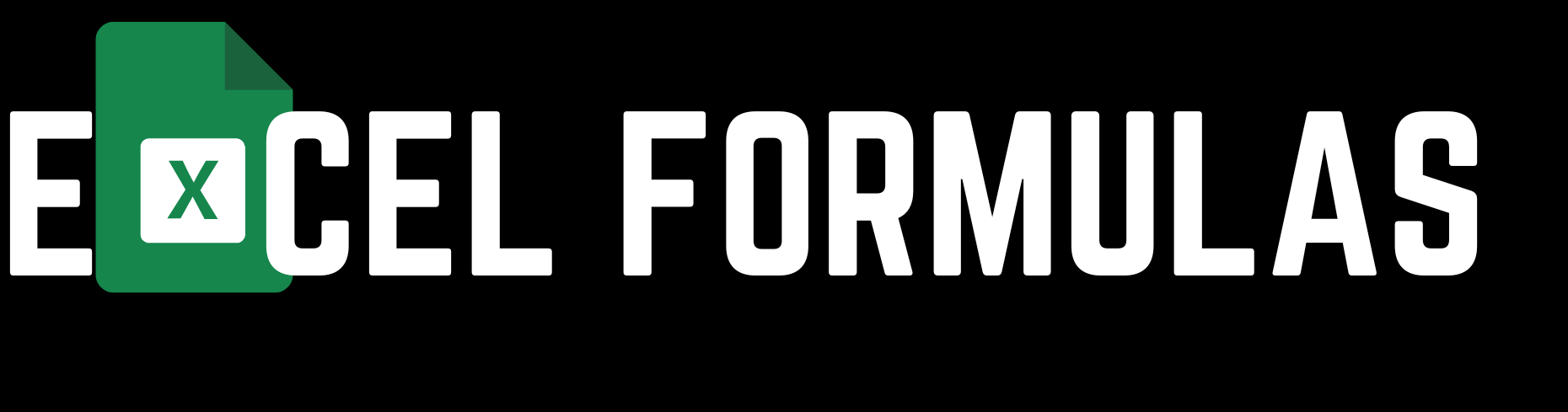The TODAY formula in Microsoft Excel is a dynamic tool that automatically returns the current date. This function is invaluable for tasks requiring up-to-date information, such as project management, financial tracking, and scheduling. Unlike static date entries, the TODAY formula ensures that your date values are always current, adapting to the system’s date each time you open your workbook. This article will delve into the details of the TODAY formula, providing explanations, usage scenarios, and examples in both English and Bengali.

Microsoft Excel-এর TODAY ফর্মুলাটি একটি গতিশীল টুল যা স্বয়ংক্রিয়ভাবে বর্তমান তারিখ প্রদান করে। এই ফাংশনটি অত্যন্ত মূল্যবান, বিশেষ করে প্রকল্প পরিচালনা, আর্থিক ট্র্যাকিং এবং সময় নির্ধারণের মতো কাজে যেখানে সর্বদা আপডেট থাকা তথ্য প্রয়োজন। স্থির তারিখ প্রবেশের বিপরীতে, TODAY ফর্মুলাটি নিশ্চিত করে যে আপনার তারিখের মান সর্বদা বর্তমান থাকে, প্রতিবার ওয়ার্কবুকটি খোলার সময় এটি সিস্টেমের তারিখ অনুযায়ী মানসমূহ পরিবর্তিত করে। এই প্রবন্ধে, TODAY ফর্মুলার বিশদ বিবরণ, ব্যবহার এবং উদাহরণগুলি ইংরেজি এবং বাংলায় আলোচনা করা হবে।
Understanding the TODAY Formula
What is the TODAY Formula?
The TODAY formula in Excel is a simple yet powerful function that returns the current date without requiring any arguments. It is commonly used to ensure that date-related calculations always reflect the present day, making it particularly useful in dynamic reports and time-sensitive data analysis.
Syntax:
excelCopy code=TODAY()
- No arguments are needed for this function.
Example: To display the current date in a cell, you simply enter:
excelCopy code=TODAY()
This will automatically return the current date, such as 10-Aug-2024.
TODAY ফর্মুলা কী?
Excel-এ TODAY ফর্মুলাটি একটি সহজ কিন্তু শক্তিশালী ফাংশন যা কোনও আর্গুমেন্ট ছাড়াই বর্তমান তারিখ প্রদান করে। এটি সাধারণত তারিখ-সম্পর্কিত গণনাগুলিতে ব্যবহৃত হয়, যাতে প্রতিবার আপডেট থাকা বর্তমান তারিখ প্রদর্শিত হয়। এটি গতিশীল রিপোর্ট এবং সময়-সংবেদনশীল ডেটা বিশ্লেষণের ক্ষেত্রে বিশেষভাবে কার্যকর।
সিনট্যাক্স:
excelCopy code=TODAY()
- এই ফাংশনের জন্য কোনও আর্গুমেন্ট প্রয়োজন হয় না।
উদাহরণ: একটি সেলে বর্তমান তারিখ প্রদর্শন করতে, আপনি কেবল লিখুন:
excelCopy code=TODAY()
এটি স্বয়ংক্রিয়ভাবে বর্তমান তারিখটি ফেরত দেবে, যেমন ১০-আগস্ট-২০২৪।
Practical Applications of the TODAY Formula
1. Automating Daily Reports
One of the most frequent uses of the TODAY formula is in automating daily reports. By integrating the TODAY formula with other Excel functions, you can ensure that your reports always reflect the current date, thereby reducing the need for manual updates.
Example: To add the current date to a report header:
excelCopy code="Report Date: " & TEXT(TODAY(), "dd-mmm-yyyy")
This formula will generate a header like “Report Date: 10-Aug-2024”, making your report dynamic and ready for daily use.
প্রতিদিনের রিপোর্ট অটোমেট করা:
TODAY ফর্মুলার অন্যতম সাধারণ ব্যবহার হল প্রতিদিনের রিপোর্ট অটোমেট করা। TODAY ফর্মুলাটি অন্যান্য Excel ফাংশনের সাথে সংমিশ্রিত করে, আপনি নিশ্চিত করতে পারেন যে আপনার রিপোর্টগুলি সর্বদা বর্তমান তারিখ প্রদর্শন করে, ফলে ম্যানুয়াল আপডেটের প্রয়োজন কমে যায়।
উদাহরণ: রিপোর্টের হেডারে বর্তমান তারিখ যোগ করতে:
excelCopy code="রিপোর্ট তারিখ: " & TEXT(TODAY(), "dd-mmm-yyyy")
এই ফর্মুলাটি একটি হেডার তৈরি করবে, যেমন “রিপোর্ট তারিখ: ১০-আগস্ট-২০২৪”, যা আপনার রিপোর্টকে গতিশীল এবং প্রতিদিনের ব্যবহারের জন্য প্রস্তুত করে তুলবে।
2. Calculating Deadlines
Another powerful application of the TODAY formula is in calculating deadlines. By subtracting the current date from a future date, you can quickly determine how many days remain until a deadline, which is particularly useful in project management and event planning.
Example: To calculate the number of days left until a deadline:
excelCopy code=A1-TODAY()
If the deadline is in cell A1, this formula will return the number of days remaining until that date.
ডেডলাইন গণনা করা:
TODAY ফর্মুলার আরেকটি শক্তিশালী ব্যবহার হল ডেডলাইন গণনা। বর্তমান তারিখ থেকে ভবিষ্যতের একটি তারিখ বিয়োগ করে, আপনি দ্রুত জানতে পারবেন ডেডলাইন পর্যন্ত কতদিন বাকি রয়েছে। এটি প্রকল্প ব্যবস্থাপনা এবং ইভেন্ট পরিকল্পনায় বিশেষভাবে উপকারী।
উদাহরণ: একটি ডেডলাইন পর্যন্ত বাকি দিনগুলি গণনা করতে:
excelCopy code=A1-TODAY()
যদি ডেডলাইনটি A1 সেলে থাকে, তবে এই ফর্মুলাটি সেই তারিখ পর্যন্ত বাকি দিনগুলির সংখ্যা ফেরত দেবে।
3. Age Calculation
The TODAY formula can also be utilized to calculate age. By combining it with the DATEDIF function, you can easily calculate someone’s age based on their birthdate.
Example: To calculate age based on a birthdate:
excelCopy code=DATEDIF(A1, TODAY(), "Y")
Here, A1 contains the birthdate, and this formula returns the age in years.
বয়স গণনা করা:
TODAY ফর্মুলাটি ব্যবহার করে বয়সও গণনা করা যায়। DATEDIF ফাংশনের সাথে এটি সংমিশ্রিত করে, আপনি সহজেই কারও জন্মতারিখের ভিত্তিতে তার বয়স গণনা করতে পারেন।
উদাহরণ: জন্ম তারিখের ভিত্তিতে বয়স গণনা করতে:
excelCopy code=DATEDIF(A1, TODAY(), "Y")
এখানে, A1 এ জন্ম তারিখটি রয়েছে এবং এই ফর্মুলাটি বছরে বয়স ফেরত দেবে।
Internal Link: For more advanced Excel functions, check out Microsoft Excel Support.
Advanced Techniques with the TODAY Formula
1. Combining TODAY with Conditional Formatting
By combining the TODAY formula with Excel’s conditional formatting feature, you can easily highlight cells that meet specific date criteria, such as tasks due today.
Example: To highlight cells where the date is today:
- Select the range of dates.
- Go to
Home>Conditional Formatting>New Rule. - Choose
Use a formula to determine which cells to format. - Enter the formula:
excelCopy code=A1=TODAY()
- Select the desired formatting.
TODAY ফর্মুলার সাথে শর্তানুযায়ী ফরম্যাটিং সংমিশ্রণ করা:
TODAY ফর্মুলাটি শর্তানুযায়ী ফরম্যাটিংয়ের সাথে সংমিশ্রিত করে, আপনি সহজেই সেই সেলগুলি হাইলাইট করতে পারেন যা নির্দিষ্ট তারিখের মানদণ্ড পূরণ করে, যেমন আজকের জন্য নির্ধারিত টাস্কগুলি।
উদাহরণ: যেসব সেলে আজকের তারিখ রয়েছে সেগুলি হাইলাইট করতে:
- তারিখের রেঞ্জ নির্বাচন করুন।
Home>Conditional Formatting>New Ruleএ যান।Use a formula to determine which cells to formatনির্বাচন করুন।- ফর্মুলাটি লিখুন:
excelCopy code=A1=TODAY()
- পছন্দসই ফরম্যাট নির্বাচন করুন।
External Link: Learn more about conditional formatting in Excel here.
2. Creating a Rolling Calendar
Using the TODAY formula, you can create a rolling calendar that updates automatically based on the current date. This is particularly useful for ongoing tasks and projects that require daily updates.
Example: To create a rolling calendar:
excelCopy code=TEXT(TODAY() + ROW(A1) - 1, "dd-mmm-yyyy")
Drag this formula down to create a list of dates starting from today.
একটি রোলিং ক্যালেন্ডার তৈরি করা:
TODAY ফর্মুলাটি ব্যবহার করে আপনি একটি রোলিং ক্যালেন্ডার তৈরি করতে পারেন যা বর্তমান তারিখের উপর ভিত্তি করে স্বয়ংক্রিয়ভাবে আপডেট হয়। এটি চলমান কাজ এবং প্রকল্পগুলির জন্য বিশেষভাবে উপযোগী যেগুলি প্রতিদিনের আপডেট প্রয়োজন।
উদাহরণ: একটি রোলিং ক্যালেন্ডার তৈরি করতে:
excelCopy code=TEXT(TODAY() + ROW(A1) - 1, "dd-mmm-yyyy")
এই ফর্মুলাটি টেনে নিয়ে যান এবং আজকের তারিখ থেকে শুরু করে তারিখগুলির একটি তালিকা তৈরি করুন।
Discover more Excel calendar tricks here.
Conclusion
The TODAY formula in MS Excel is a powerful and versatile tool that is essential for any user who needs to work with dates. Its simplicity, combined with its dynamic nature, makes it an indispensable function in various applications, from report generation to project management. Whether you are an Excel novice or an expert, mastering the TODAY formula can significantly enhance your productivity.
In this article, we explored the TODAY formula in detail, covering its syntax, practical applications, and advanced techniques. We also provided examples and explanations in both English and Bengali to ensure a clear understanding of its usage.
Microsoft Excel-এর TODAY ফর্মুলাটি একটি শক্তিশালী এবং বহুমুখী টুল যা তারিখ নিয়ে কাজ করার জন্য যে কোনও ব্যবহারকারীর জন্য অপরিহার্য। এর সরলতা এবং গতিশীল প্রকৃতি এটিকে বিভিন্ন অ্যাপ্লিকেশনে, যেমন রিপোর্ট তৈরি থেকে প্রকল্প ব্যবস্থাপনায়, একটি অপরিহার্য ফাংশন করে তুলেছে। আপনি একজন Excel প্রারম্ভিক বা বিশেষজ্ঞ হোন না কেন, TODAY ফর্মুলার দক্ষতা অর্জন আপনার উত্পাদনশীলতা উল্লেখযোগ্যভাবে বাড়িয়ে তুলতে পারে।
এই প্রবন্ধে, আমরা TODAY ফর্মুলার বিস্তারিত বিশ্লেষণ করেছি, এর সিনট্যাক্স, ব্যবহারিক প্রয়োগ এবং উন্নত কৌশলগুলি নিয়ে আলোচনা করেছি। এছাড়াও, আমরা এর ব্যবহার সম্পর্কিত উদাহরণ এবং ব্যাখ্যাগুলি ইংরেজি এবং বাংলায় প্রদান করেছি, যাতে এটি স্পষ্টভাবে বোঝা যায়।
For more Excel tips, visit Microsoft Excel Tips.
This concludes the article on the TODAY formula in Excel. By following the guidelines and examples provided, you can effectively integrate this function into your daily work, ensuring that your data remains accurate and up-to-date.
এইভাবে Excel-এর TODAY ফর্মুলার উপর প্রবন্ধটি শেষ হল। প্রদত্ত নির্দেশিকা এবং উদাহরণগুলি অনুসরণ করে, আপনি আপনার দৈনন্দিন কাজে এই ফাংশনটি কার্যকরভাবে সংহত করতে পারেন, নিশ্চিত করে যে আপনার ডেটা সঠিক এবং আপ-টু-ডেট থাকে।